When creating sheets like "Order Sheets", "Shipping Sheets", or "Packing Lists", it is helpful to use a Subtable to list item or shipment details.
To calculate totals such as "Total Quantity", "Total Amount", "Total Net Weight", or "Total Gross Weight", you can add corresponding total fields and apply formulas to sum the Subtable values, as shown below.
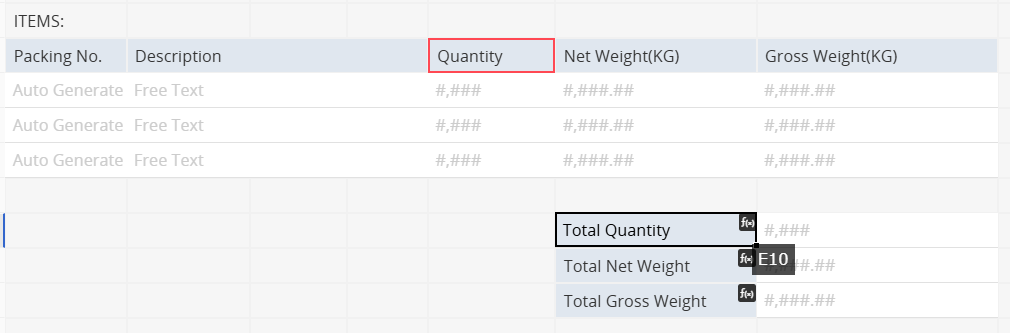
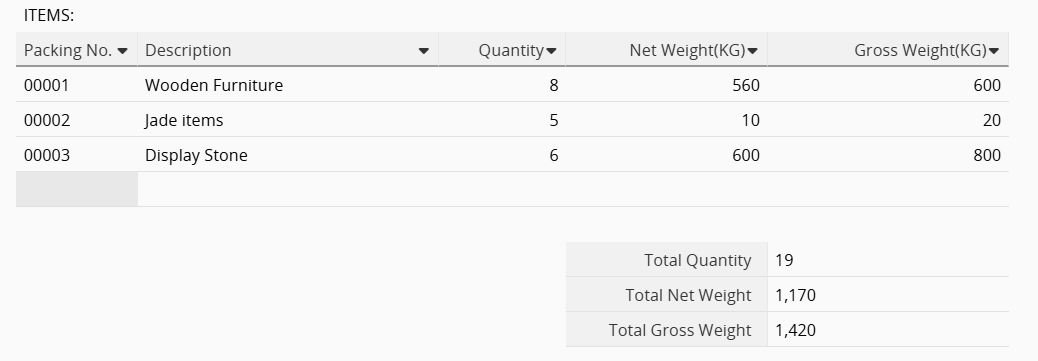
By default, total fields like "Total Quantity", "Total Net Weight", and "Total Gross Weight" are added as Independent Fields, so their "values appear next to the Field Headers".
If you prefer to display these totals directly below the related Subtable columns instead of in a separate section, you’ll need to adjust the design.
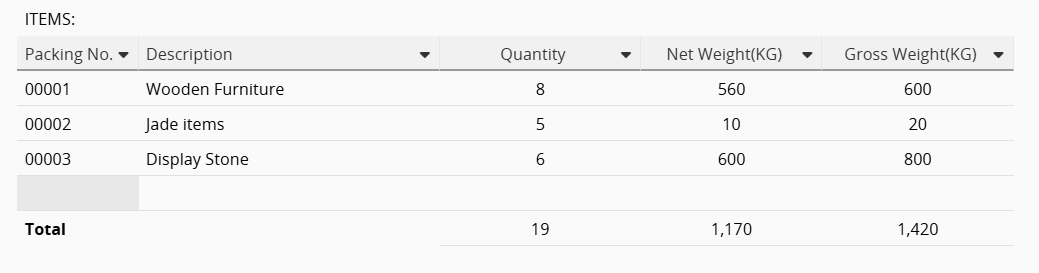
Here are two methods to achieve this layout:
1. Enter Design Mode and set each Subtable field (e.g., "Quantity", "Net Weight", "Gross Weight") to span two columns.
2. Drag the corresponding total fields (e.g., "Total Quantity", "Total Net Weight", "Total Gross Weight") directly below the related Subtable fields.

3. Adjust the width of each total field by setting its header width to 0p to hide the label. In the example below, columns E, G, and I have minimized header widths, so their headers are not displayed.
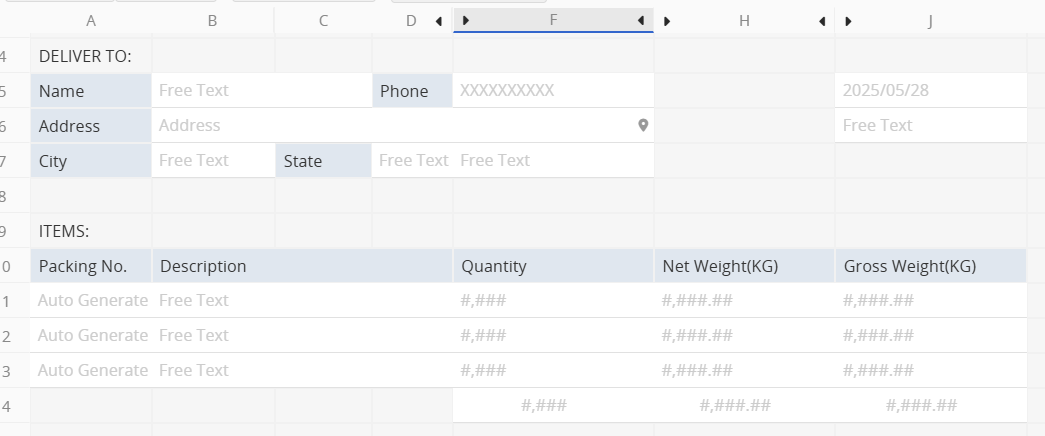
After saving the design, each total field will appear directly below its related subtable column. You can use the Styles tab in the field settings to adjust the alignment of the field values.
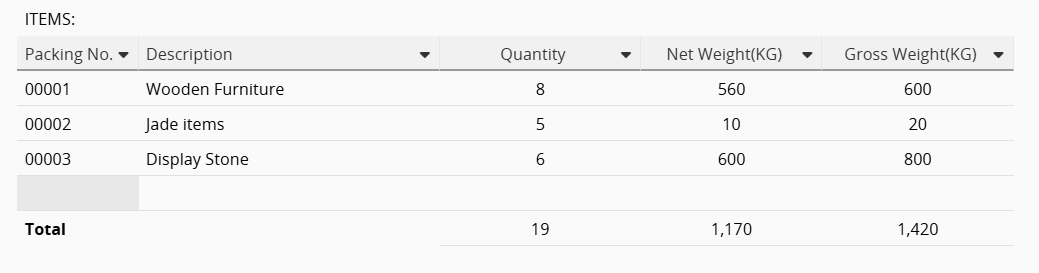
Limitations:
1. To edit a hidden field later, you'll have to increase its header width temporarily to select it.
2. Column width settings apply to all rows in the same column. To maintain layout consistency, you may need to add column spans to other independent fields above the subtable.
If you don’t need Field Headers and want to display total values in specific positions, you can use a Description Field with BBCode.
1. Place a Description Field where you want the total to appear (e.g., cell E14 for "Total Quantity").
2. Enter the BBCode formula to display the value from a specific field:
[formula]E10[/formula]. This will display the total from cell E10 ("Quantity") in the E14 field.
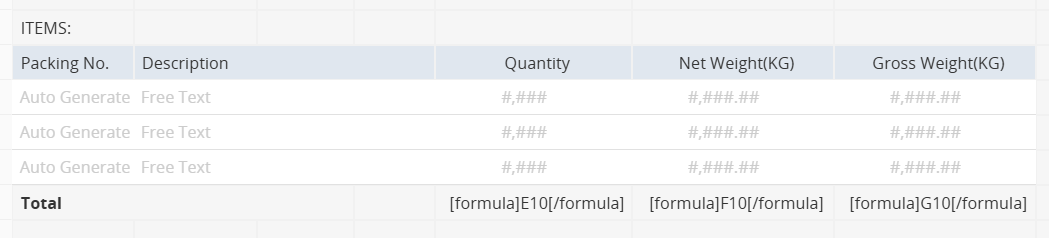
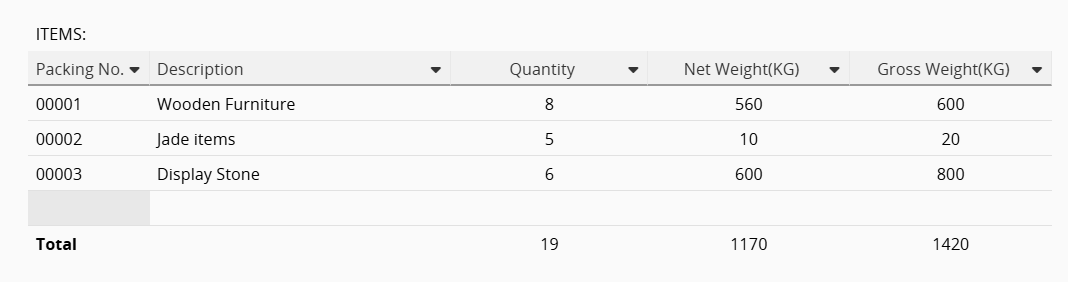
Limitations:
1. Values displayed with BBCode cannot be formatted (e.g., decimal places or thousand separators).
2. Description Fields used this way are for display only and cannot be referenced in formulas.
 Thank you for your valuable feedback!
Thank you for your valuable feedback!